Structural editing (a.k.a. Paredit)
Structural editing (otherwise known as Paredit after the Emacs minor mode) divides Clojure developers like few other functions - some love it, some hate it, some love to hate it. Cursive provides full structural editing and a couple of easy ways to turn it on and off for those moments of frustration. Think of structural editing like touch typing - it's a real pain to get used to it and needs practice, but learning it properly can make you much more efficient.
Enabling and disabling structural editing
Structural editing comes enabled for Clojure code by default. If you don't like it, you can turn it off at Settings→Editor→General→Smart Keys→Use structural editing. If you'd like to toggle it on and off quickly, you can use the widget in the status bar at the bottom of the screen, or you can use the action. If you find yourself doing that a lot you can even assign a shortcut key to the action.
Selecting things
One of the nicest editing features of IntelliJ is its structural selection. Pressing Ctrl+W () will expand the selection to the surrounding semantic unit. You can shrink it back with Ctrl+Shift+W (). This is one of those features that seems trivial but soon you can't live without it.
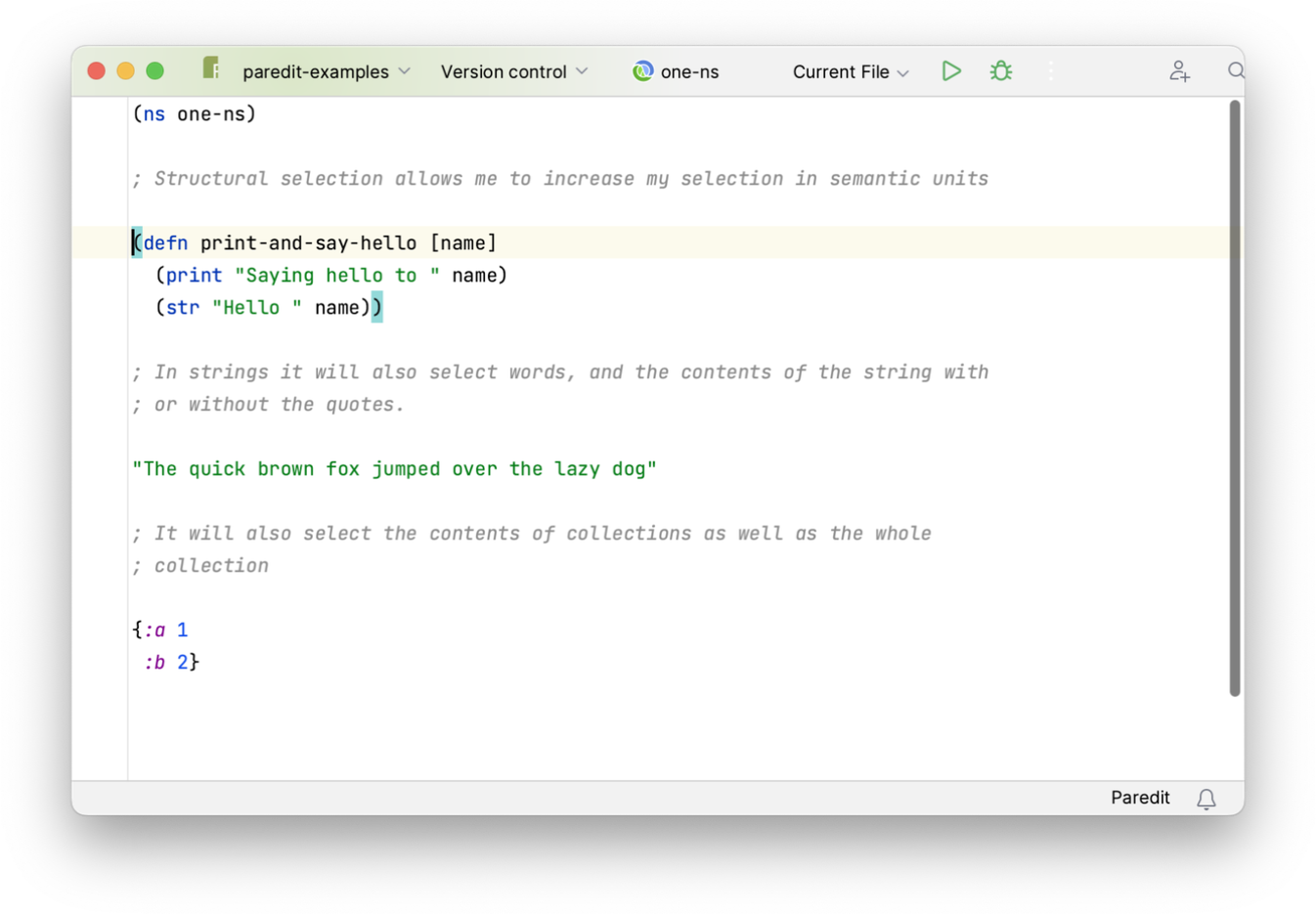
Creating things
The basic goal of structural editing is to make sure that your parenthesis always remain balanced. We'll talk about parentheses here but all of the features for this work equivalently for forms created with curly brackets, square brackets or strings. When you open a parenthesis it is always created balanced, and when you press the close paren key the cursor will jump to the end of the nearest corresponding closing paren and tidy up any whitespace. In order to maintain everything balanced, inserting quotes inside a string automatically escapes it with a backslash, and opening a comment will shunt forms to the next line if required.
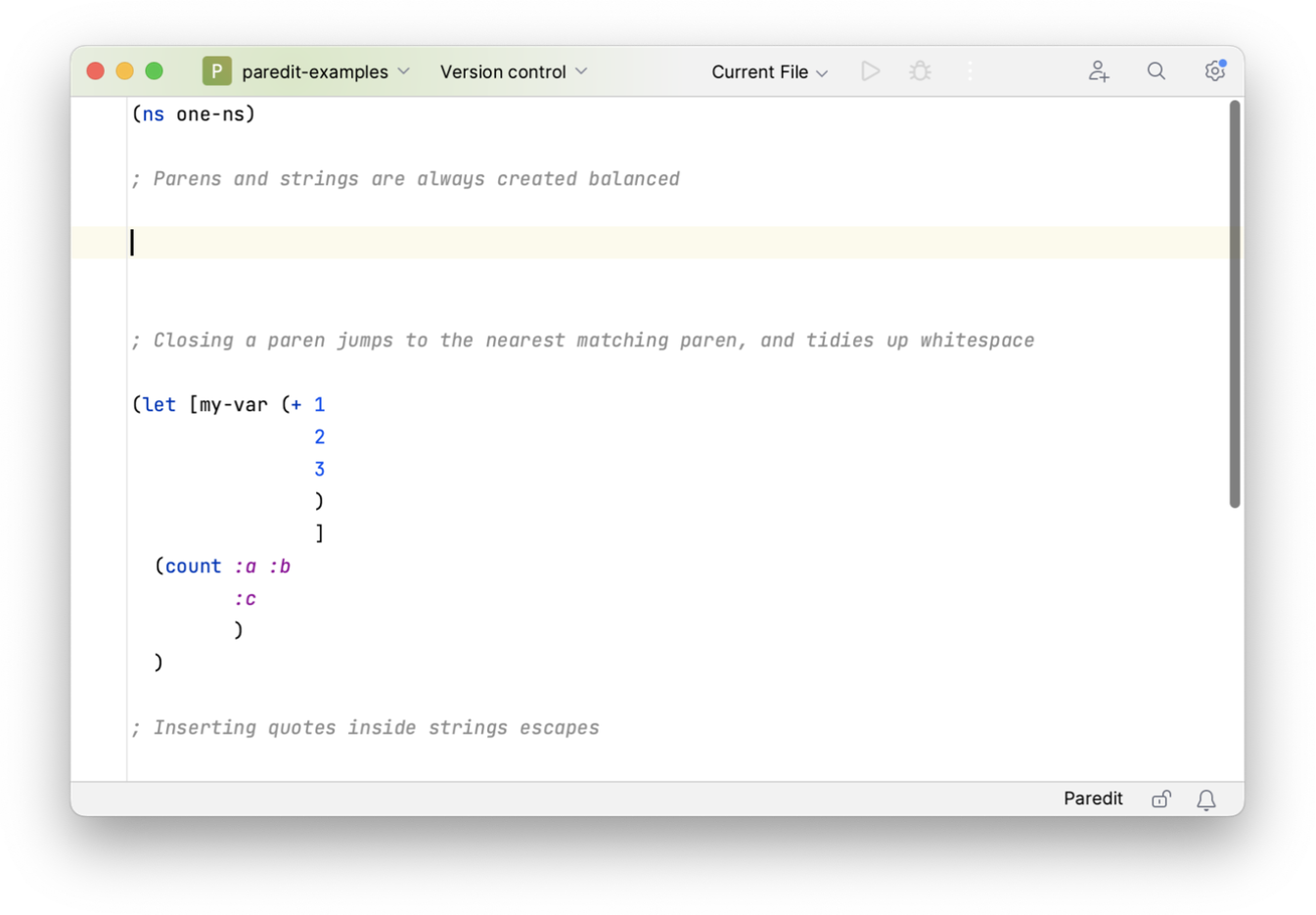
When opening a balanced form with text selected, Cursive's behavior is controlled by Settings→Editor→Smart Keys→Surround selection on typing quote or brace. If this option is selected, opening a balanced form will wrap the selection, otherwise the selection will be deleted and replaced with the empty delimiters. The Wrap with... commands will also wrap the following form in brackets or quotes. The Close ... and newline functions will jump to the current closing delimiter, insert a newline and indent correctly.
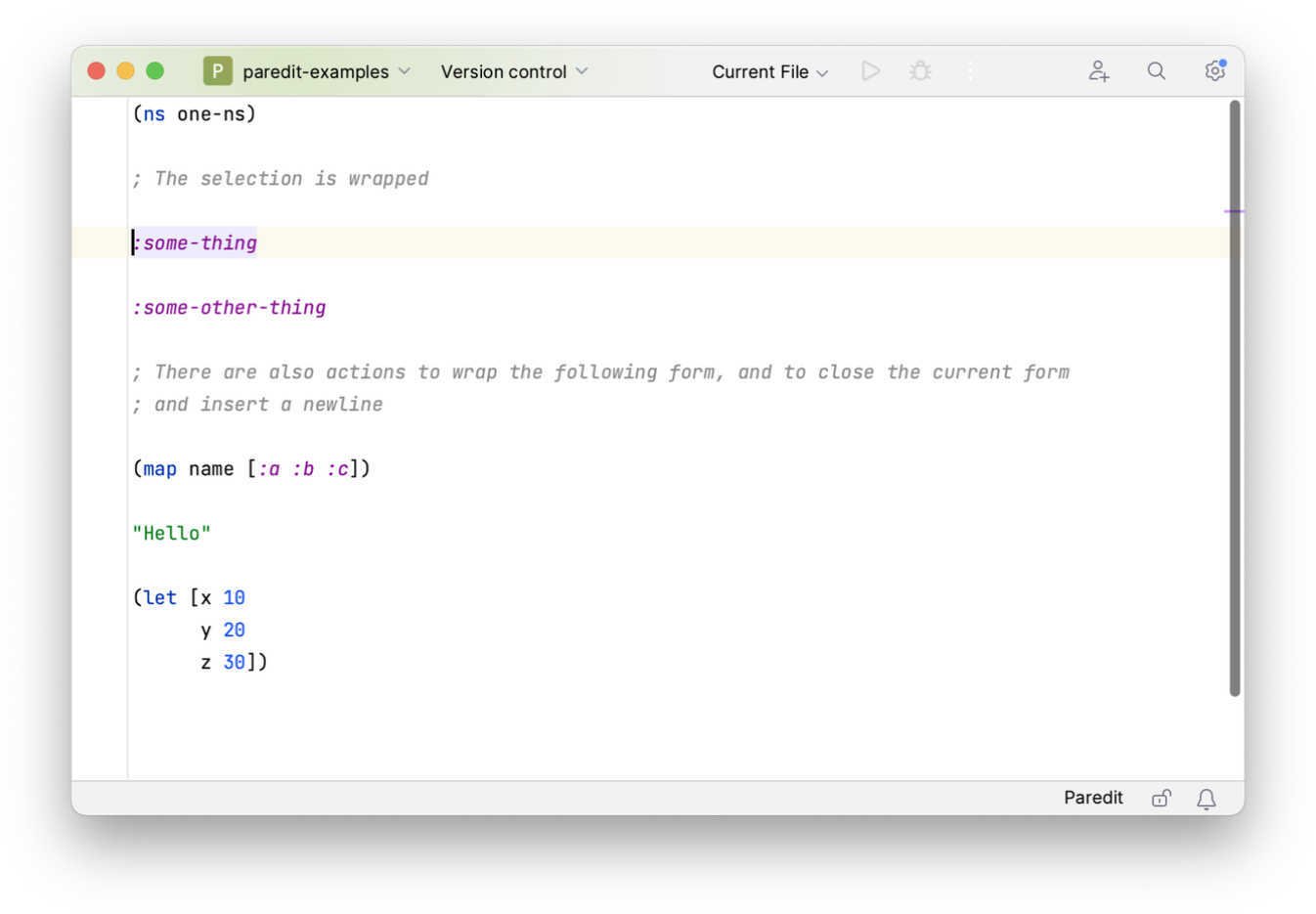
Deleting things
Deletion also works to maintain everything balanced. Backspace will jump over a closing delimiter and delete the contents - only empty delimiter pairs are actually deleted. Delete does the same but forwards instead of backwards. Kill will cut from the cursor to the end of the current list or to the end of the line. If the last element on the line extends past the end of the line, the entire list will be deleted.
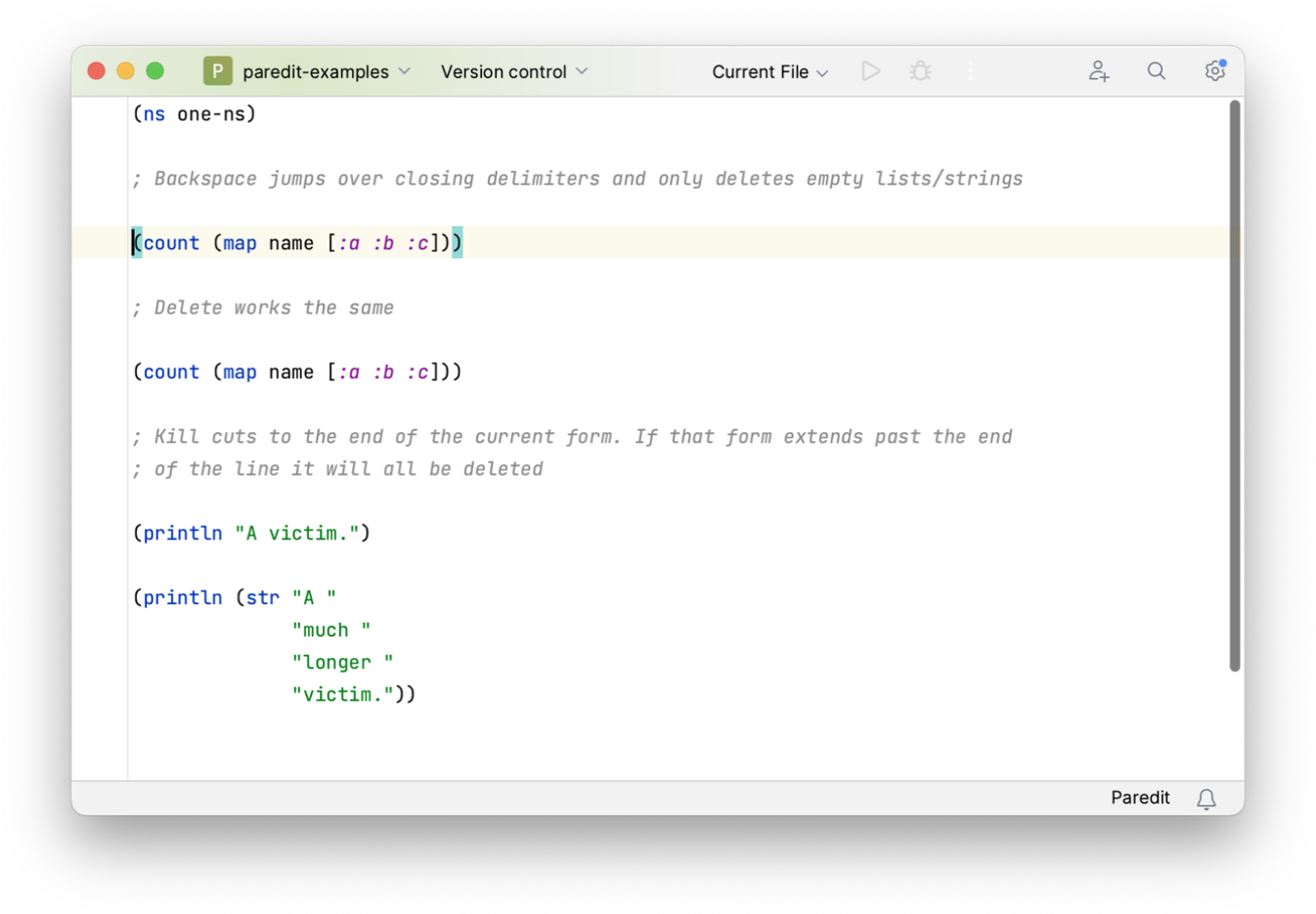
Getting around
There are also some structural navigation commands under . Move Forward/Backward move over forms or parentheses, and Move Into/Out Of Forward/Backward move into the next list or out of the current one.

Editing commands
The amusingly named slurp and barf commands are some of the most commonly used. Slurp will find the form following your current list and pull it inside the list. Barf does the opposite - it finds the last form inside your current list and pushes it out. Raise will take your current list and remove its parent, moving it up the hierarchy.
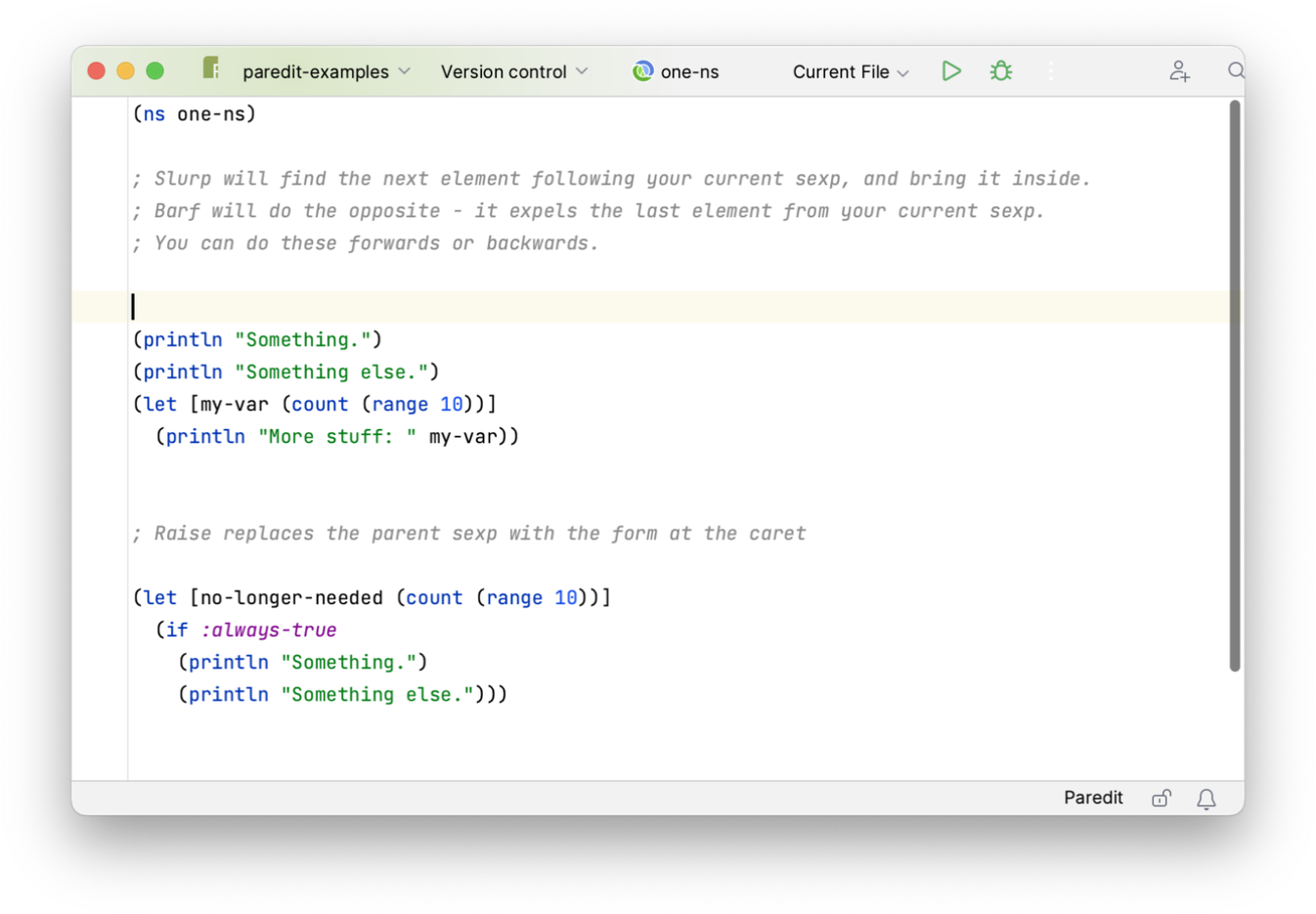
Splice inserts the contents of your current list directly into the parent. Split will split the current list or string at the current cursor position, and join will join them back up.
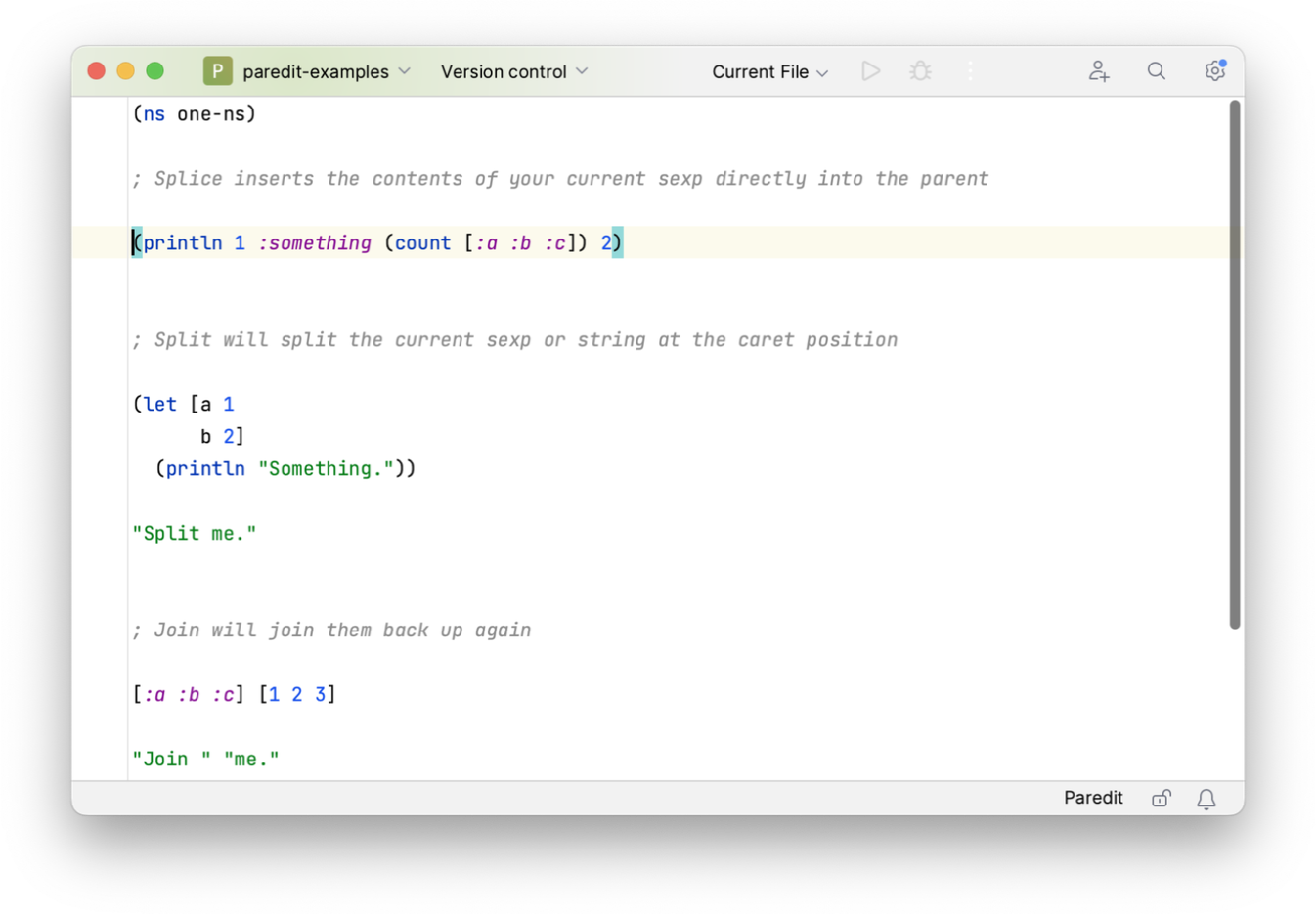
← General Editing Getting Around →
